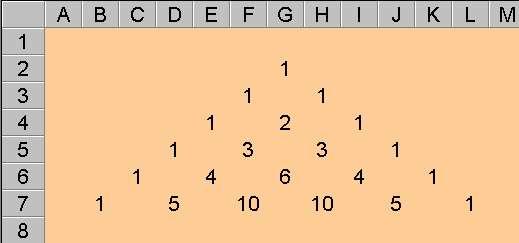Image
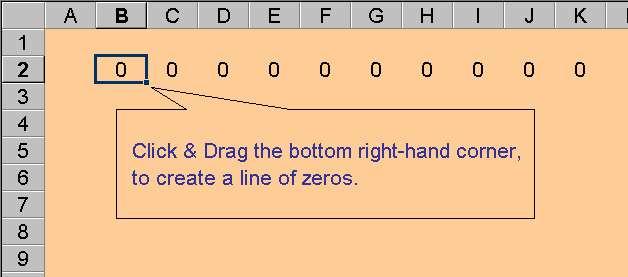
Make a line of zeros ( about 10 ).
Put zero in B2 and press Enter.
Then click and drag the bottom right-hand corner to the
right.The contents of the cell (zero) will be replicated as far as
you drag.
Click on B3 and type the formula:
= A2 + C2
This formula creates a sum using the two cells immediately
above, left and right.
Press Enter, then click and drag the bottom right-hand corner
as before. The whole row now has that kind of formula.
Image
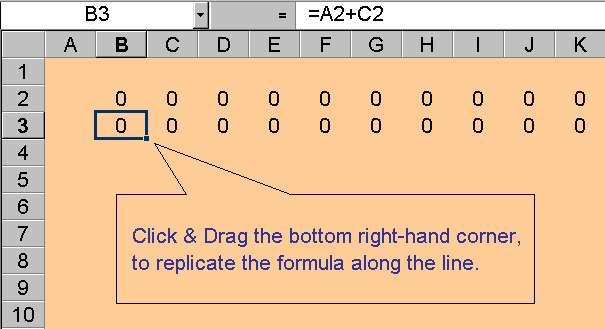
Highlight the row and, again using
the bottom right-hand corner, drag down for about five rows.
Image
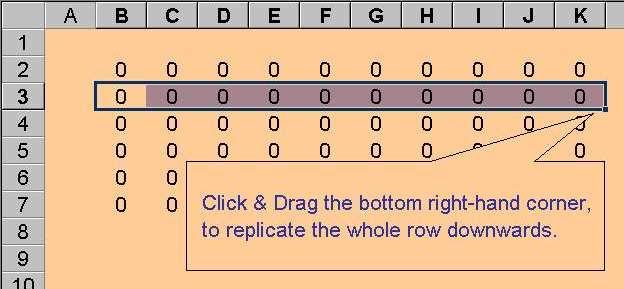
What you now have is an array of connected values.
The first row is all set to zero, and all the cells in the
rows below contain a formula which creates a sum using the two
cells immediately above it, left and right.
Go to a middle cell in the first row and change the value to a
1. Press Enter and check the effect.
Finally go to the Tools drop down menu and choose
Options.
Image
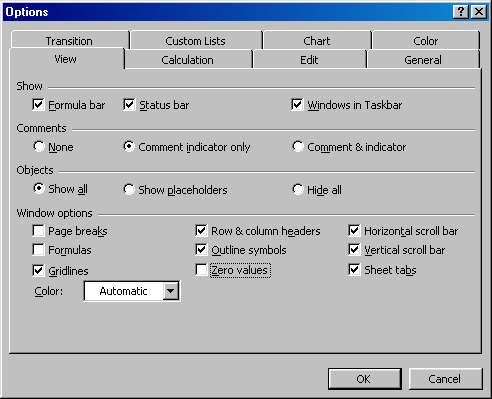
Check you have the View tab selected, you will see the option
to not show zero values.
Click OK and a triangular array will present itself.
Image